Slack integration
Using PushFeedback, you can forward user feedback directly to your preferred Slack channel using incoming webhooks. This ensures that the right team members are immediately informed, leading to faster responses and a better user experience.
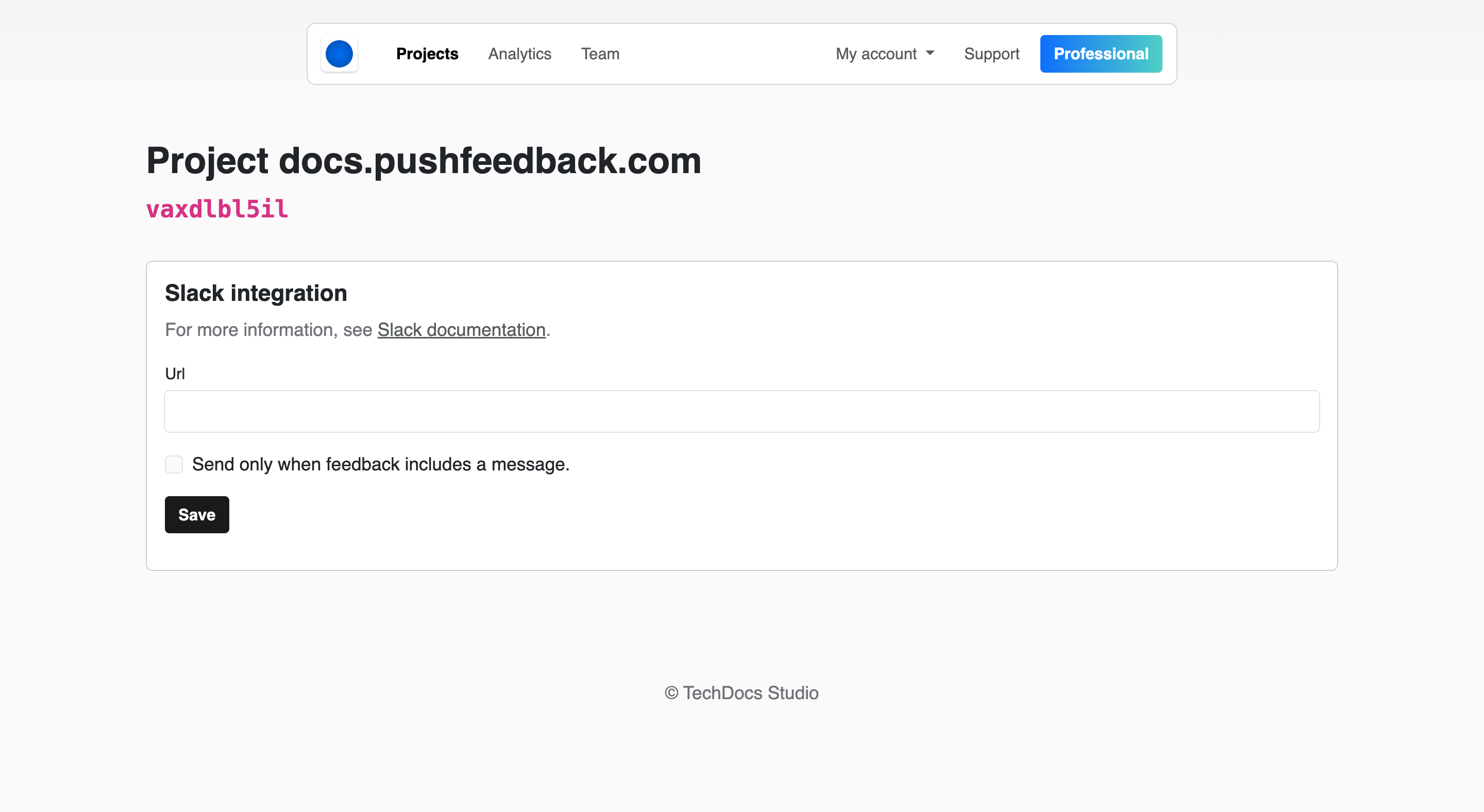
Prerequisites
- A PushFeedback account. If you don't have one, sign up for free.
- A project created in your PushFeedback dashboard. If you haven't created one yet, follow the steps in the Quickstart guide.
- A Slack workspace.
Steps
To activate the Slack integration in PushFeedback, follow the steps outlined below:
Open app.pushfeedback.com.
Log in using your account credentials.
Once inside the dashboard, go to the Projects tab.
Select the project you wish to configure.
On the top-right corner of the page, click on the Settings button.
Under Integrations, select Slack.
Add the incoming webhook URL provided by Slack. For detailed instructions on setting up incoming webhooks in Slack, refer to Slack's documentation.
Save your changes by clicking Save.
To ensure the changes are in place, go to any webpage where you've implemented the PushFeedback widget and send a feedback entry. You should receive a notification in the Slack channel associated with the webhook.