Email integration
Using PushFeedback, you can forward user feedback directly to specific email addresses. This ensures that the right team members are immediately informed, leading to faster responses and a better user experience.
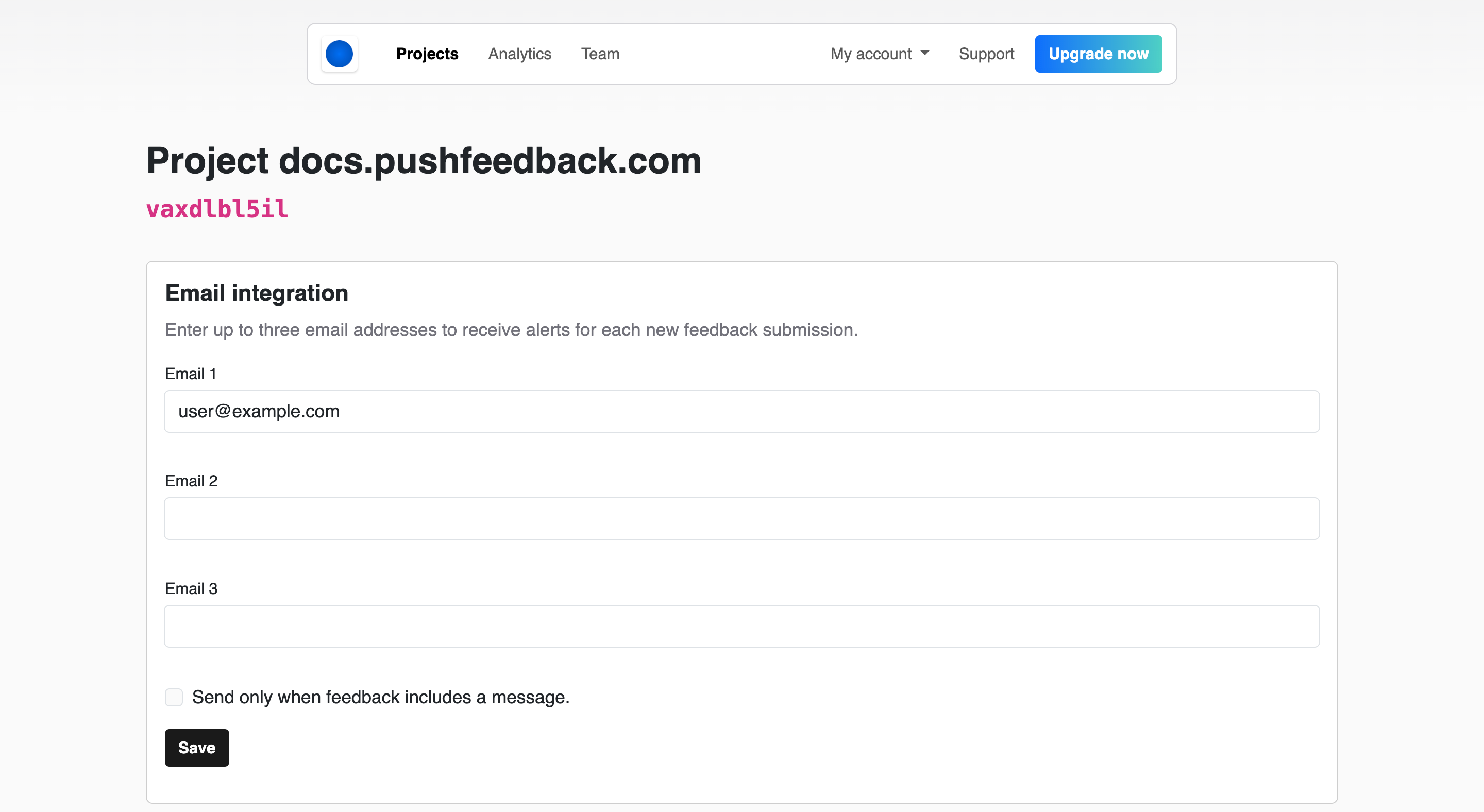
Prerequisites
- A PushFeedback account. If you don't have one, sign up for free.
- A project created in your PushFeedback dashboard. If you haven't created one yet, follow the steps in the Quickstart guide.
Steps
To activate the email notification integration in PushFeedback, follow the steps outlined below:
Open app.pushfeedback.com.
Log in using your account credentials.
Once inside the dashboard, go to the Projects tab.
Select the project you wish to configure.
On the top-right corner of the page, click on the Settings button.
Under Integrations, select Email.
Add the email addresses of the team members you'd like to notify when feedback is received.
infoPushFeedback lets you configure up to three email addresses. If you need to notify more recipients, consider using an email distribution list.
Save your changes by clicking Save.
To ensure the changes are in place, go to any webpage where you've implemented the PushFeedback widget and send a feedback entry. The specified email addresses should receive the feedback.