Feedback widget for MadCap Flare
Here's a step-by-step guide to help you install PushFeedback in your MadCap Flare documentation.
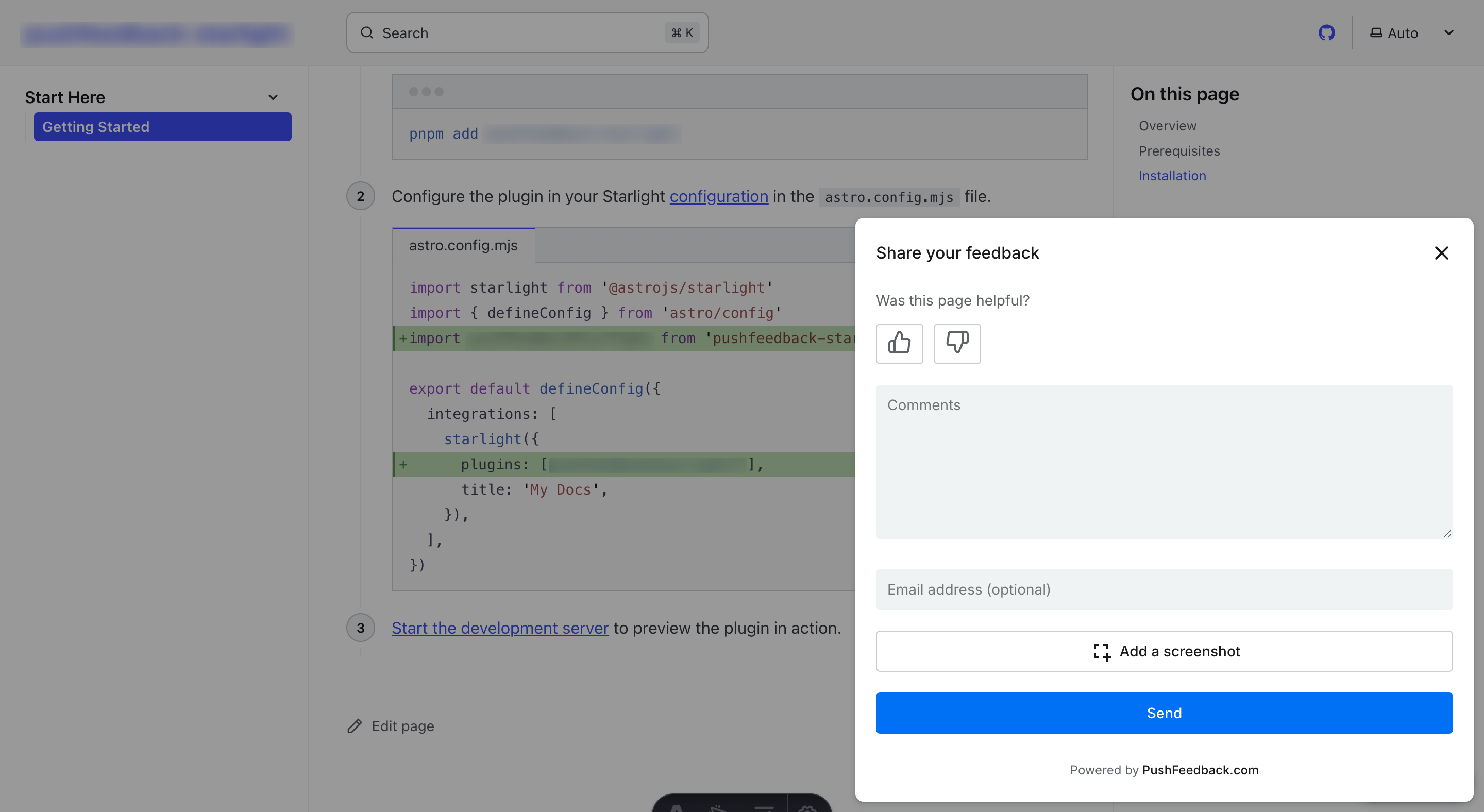
Prerequisites
Before you begin, you'll need to have the following:
- A PushFeedback account. If you don't have one, sign up for free.
- A project created in your PushFeedback dashboard. If you haven't created one yet, follow the steps in the Quickstart guide.
- MadCap Flare installed and a project opened.
Installation
To integrate the PushFeedback widget into your MadCap Flare documentation:
Open your MadCap Flare project.
Navigate to Resources > Stylesheets in the Project Organizer.
Open your main stylesheet (or create a new one if needed).
Add the following CSS import at the top of your stylesheet:
@import url('https://cdn.jsdelivr.net/npm/pushfeedback/dist/pushfeedback/pushfeedback.css');Navigate to Resources > Master Pages in the Project Organizer.
Open your master page (e.g.,
Default.htmor the specific master page you're using for your documentation).Before the closing
</head>tag, insert the following script:<script type="module" src="https://cdn.jsdelivr.net/npm/pushfeedback/dist/pushfeedback/pushfeedback.esm.js"></script>Near the closing
</body>tag, add the feedback button:<feedback-button project="<YOUR_PROJECT_ID>" button-position="bottom-right" modal-position="bottom-right" button-style="dark">Feedback</feedback-button>Replace
<YOUR_PROJECT_ID>with your project's ID from the PushFeedback dashboard.Save all changes to your master page and stylesheet.
Build your MadCap Flare project by going to Project > Build Primary (or the specific target you're using).
Once the build is complete, open the generated HTML output in a web browser to verify that the feedback button appears and functions correctly on every topic.
Tips
- If you have multiple master pages, you'll need to add the feedback button to each master page where you want it to appear.
- You can customize the button's position and style by modifying the attributes in the
<feedback-button>element. - The feedback button will automatically appear on all pages that use the modified master page.
Next steps
For more about customization and additional features exploration, check out the Customization section.
Need assistance? We're here to help! Reach out to us at PushFeedback Support.