Feedback widget for VitePress
Here's a step-by-step guide to help you install PushFeedback in your VitePress project.
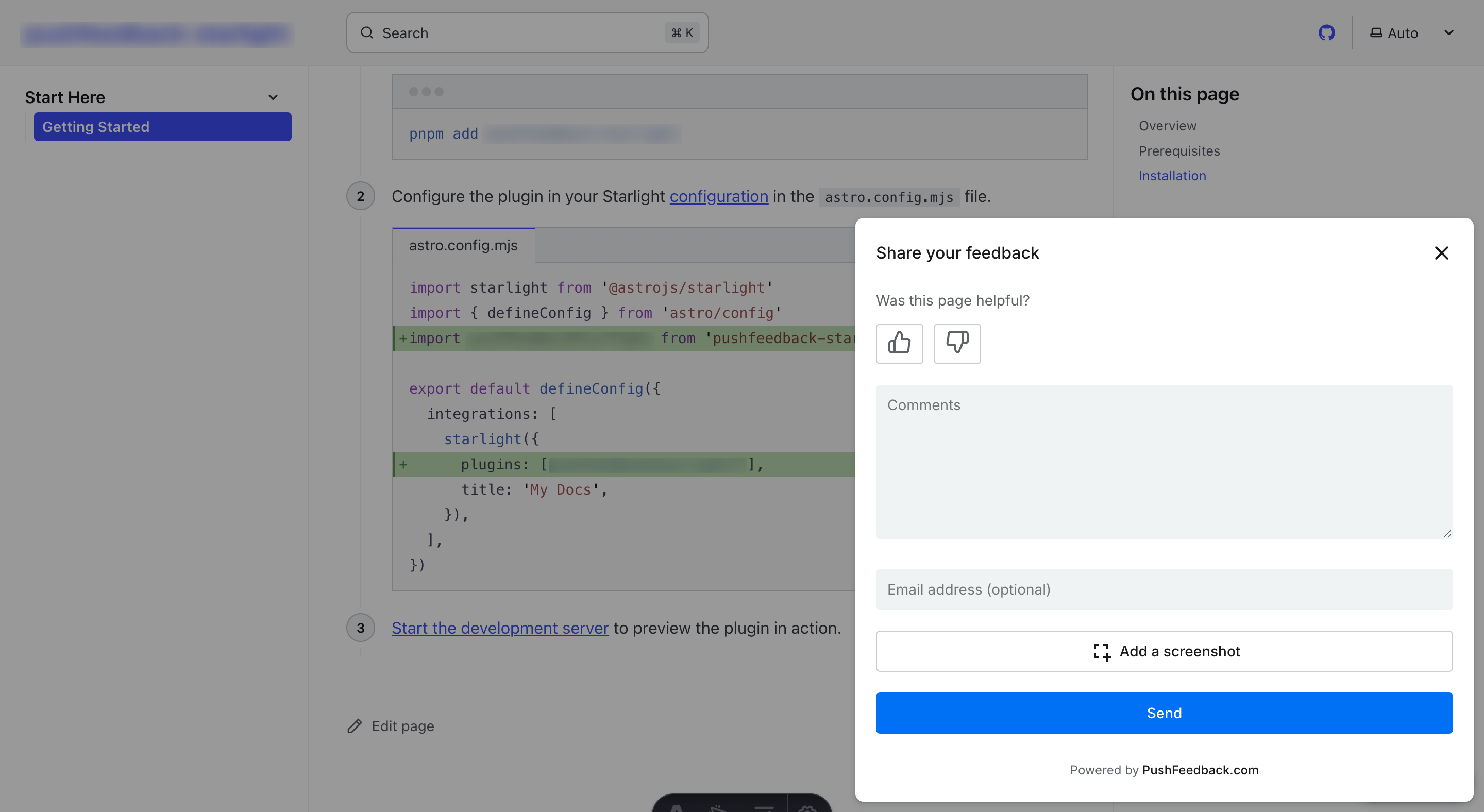
Prerequisites
Before you begin, you'll need to have the following:
- A PushFeedback account. If you don't have one, sign up for free.
- A project created in your PushFeedback dashboard. If you haven't created one yet, follow the steps in the Quickstart guide.
- A VitePress site and Node.js installed.
Installation
To integrate the PushFeedback widget into your VitePress site:
Open your terminal or command prompt. Navigate to your project's root directory using the
cdcommand:cd path/to/your/projectReplace
path/to/your/projectwith your project's actual directory path.With your terminal still open, run the following command to install PushFeedback:
npm install pushfeedbackinfoIf you're using yarn as your package manager, run
yarn add pushfeedbackinstead of the npm command above.Create a custom layout component. In your
.vitepress/themedirectory, create a file namedLayout.vue:<script setup>
import { onMounted } from 'vue';
import DefaultTheme from 'vitepress/theme';
import 'pushfeedback/dist/pushfeedback/pushfeedback.css';
const { Layout } = DefaultTheme;
onMounted(async () => {
if (typeof window !== 'undefined') {
const { defineCustomElements } = await import('pushfeedback/loader');
defineCustomElements(window);
}
});
</script>
<template>
<Layout>
<template #layout-bottom>
<feedback-button
project="<YOUR_PROJECT_ID>"
button-position="bottom-right"
modal-position="bottom-right"
button-style="dark">
Feedback
</feedback-button>
</template>
</Layout>
</template>Replace
<YOUR_PROJECT_ID>with your project's ID from the PushFeedback dashboard.Create or update your theme's index file at
.vitepress/theme/index.js(or.ts):import DefaultTheme from 'vitepress/theme';
import Layout from './Layout.vue';
export default {
extends: DefaultTheme,
Layout: Layout
};Start your VitePress project by running
npm run docs:devin your terminal. Once it compiles successfully, verify that the feedback button appears and functions correctly on your site.
Next steps
For more about customization and additional features exploration, check out the Customization section.
Need assistance? We're here to help! Reach out to us at PushFeedback Support.