Feedback widget for Nextra
Here's a step-by-step guide to help you install PushFeedback in your Nextra project.
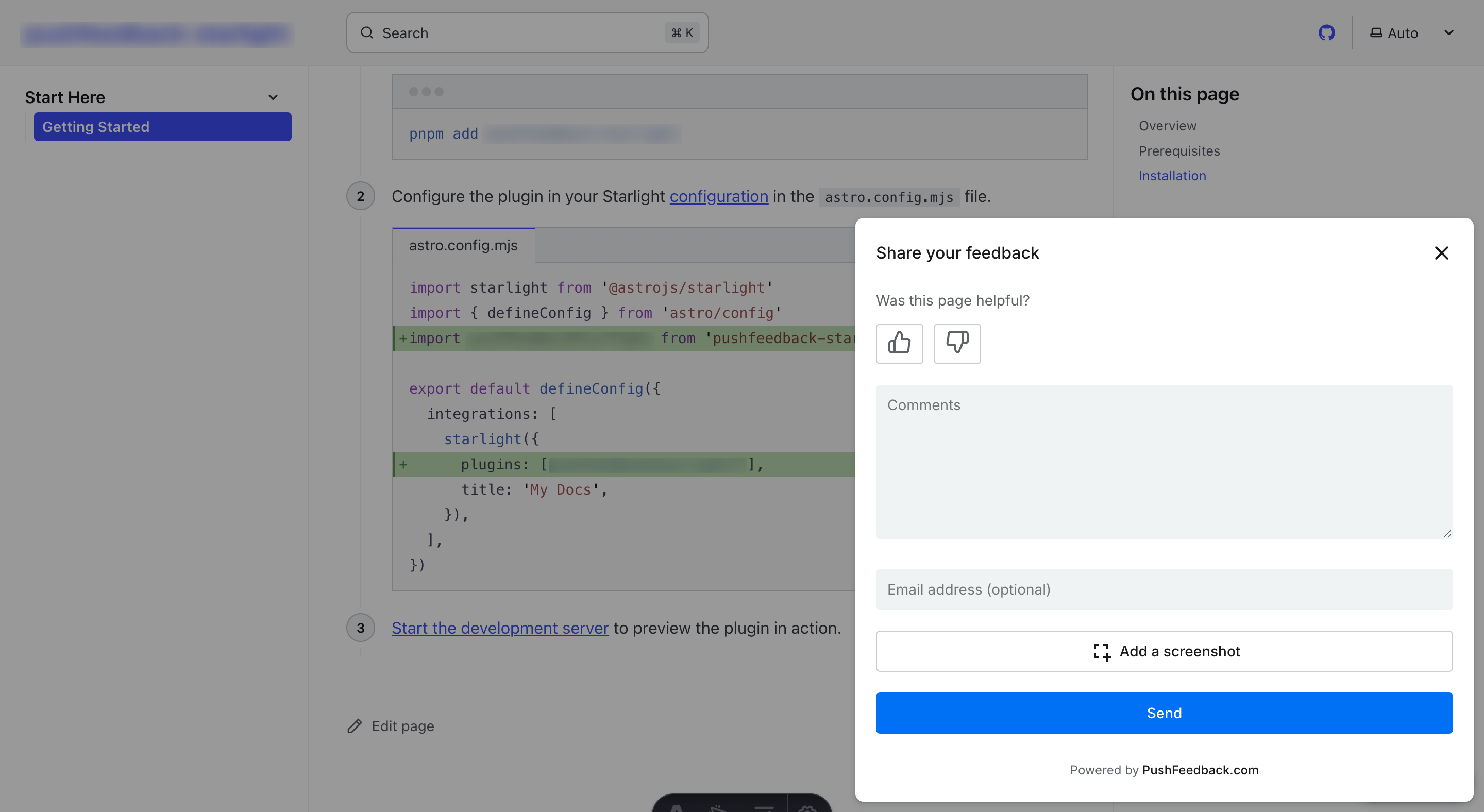
Prerequisites
Before you begin, you'll need to have the following:
- A PushFeedback account. If you don't have one, sign up for free.
- A project created in your PushFeedback dashboard. If you haven't created one yet, follow the steps in the Quickstart guide.
- A Nextra site and Node.js installed.
Installation
To integrate the PushFeedback widget into your Nextra site:
Open your terminal or command prompt. Navigate to your project's root directory using the
cdcommand:cd path/to/your/projectReplace
path/to/your/projectwith your project's actual directory path.With your terminal still open, run the following command to install PushFeedback:
npm install pushfeedback-reactinfoIf you're using yarn as your package manager, run
yarn add pushfeedback-reactinstead of the npm command above.Create a new component file
components/FeedbackWidget.tsx(orcomponents/FeedbackWidget.jsxfor JavaScript) with the following content:import React, { useEffect } from 'react';
import { FeedbackButton } from 'pushfeedback-react';
import { defineCustomElements } from 'pushfeedback/loader';
import 'pushfeedback/dist/pushfeedback/pushfeedback.css';
export default function FeedbackWidget() {
useEffect(() => {
if (typeof window !== 'undefined') {
defineCustomElements(window);
}
}, []);
return (
<FeedbackButton
project="<YOUR_PROJECT_ID>"
button-position="bottom-right"
modal-position="bottom-right"
button-style="dark">
Feedback
</FeedbackButton>
);
}Replace
<YOUR_PROJECT_ID>with your project's ID from the PushFeedback dashboard.Update your Nextra theme configuration file (
theme.config.tsxortheme.config.jsx) to include the feedback widget. If you're using the Nextra Docs theme, add it to themainfunction:import FeedbackWidget from './components/FeedbackWidget'
export default {
// ... other config options
main: ({ children }) => {
return (
<>
{children}
<FeedbackWidget />
</>
)
}
}Start your Nextra project by running
npm run devoryarn devin your terminal. Once it compiles successfully, verify that the feedback button appears and functions correctly on your site.
Next steps
For more about customization and additional features exploration, check out the Customization section.
Need assistance? We're here to help! Reach out to us at PushFeedback Support.