Feedback widget for Starlight
Here's a step-by-step guide to help you install PushFeedback in your Starlight (Astro) project.
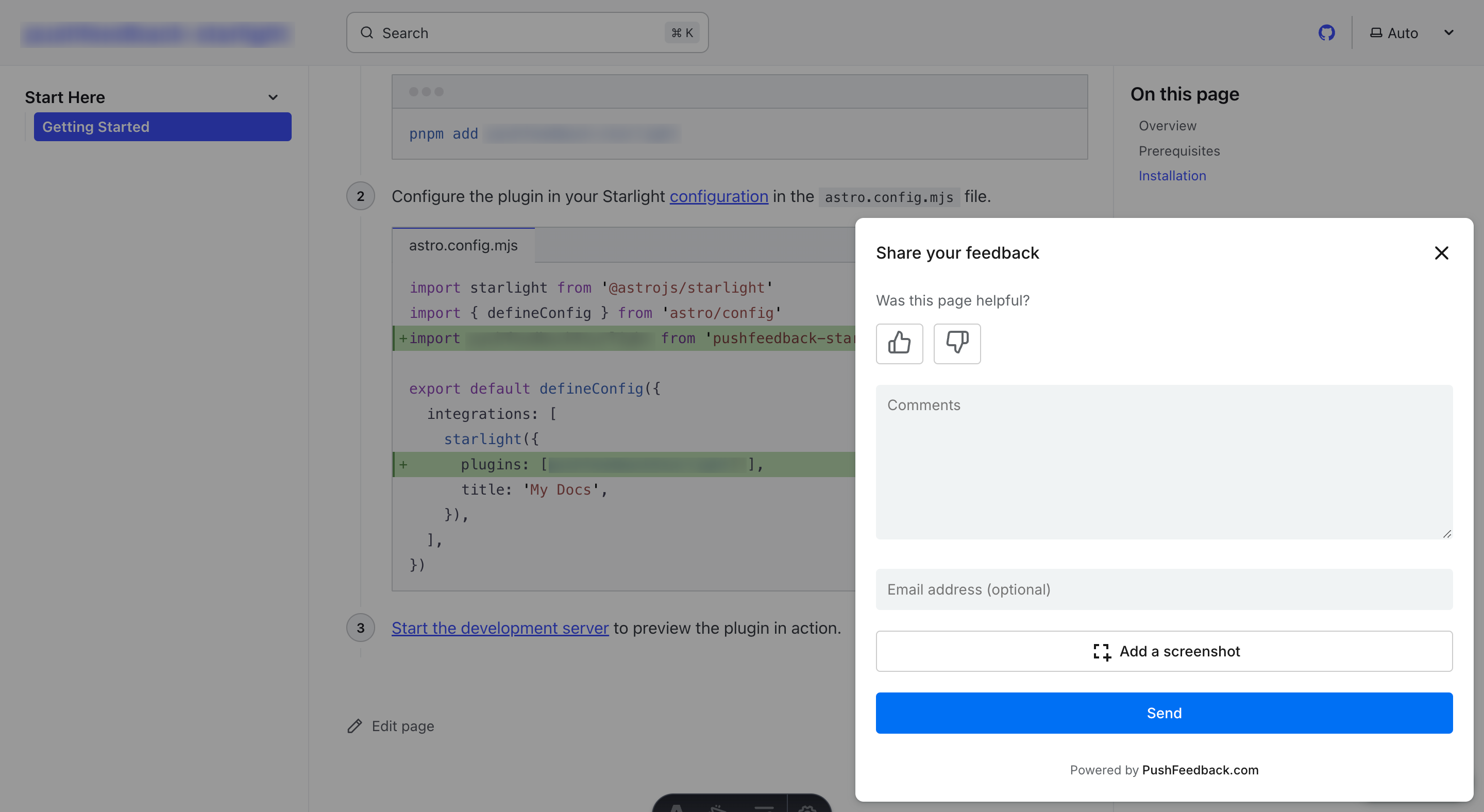
Prerequisites
Before you begin, you'll need to have the following:
- A PushFeedback account. If you don't have one, sign up for free.
- A project created in your PushFeedback dashboard. If you haven't created one yet, follow the steps in the Quickstart guide.
- A Starlight site.
Installation
To integrate the PushFeedback widget into your Starlight site:
Go to
src/components. Ifcomponentsdoes not exist, create the directory.Create a new file
CustomFooter.astrounder your docs projectsrc/componentsdirectory with the following content:---
import type { Props } from '@astrojs/starlight/props';
import EditLink from 'virtual:starlight/components/EditLink';
import LastUpdated from 'virtual:starlight/components/LastUpdated';
import Pagination from 'virtual:starlight/components/Pagination';
import config from 'virtual:starlight/user-config';
---
<footer class="sl-flex">
<feedback-button
project="<YOUR_PROJECT_ID>"
button-position="bottom-right"
modal-position="bottom-right"
button-style="dark">
Feedback
</feedback-button>
<div class="meta sl-flex">
<EditLink {...Astro.props} />
<LastUpdated {...Astro.props} />
</div>
<Pagination {...Astro.props} />
{
config.credits && (
<a class="kudos sl-flex" href="https://starlight.astro.build">
<Icon name={'starlight'} /> {Astro.locals.t('builtWithStarlight.label')}
</a>
)
}
</footer>
<style is:global>
.right-sidebar-container{
z-index: -1;
}
</style>
<style>
footer {
flex-direction: column;
gap: 1.5rem;
}
.meta {
gap: 0.75rem 3rem;
justify-content: space-between;
flex-wrap: wrap;
font-size: var(--sl-text-sm);
color: var(--sl-color-gray-3);
}
.meta > :global(p:only-child) {
margin-inline-start: auto;
}
.kudos {
align-items: center;
gap: 0.5em;
margin: 1.5rem auto;
font-size: var(--sl-text-xs);
text-decoration: none;
color: var(--sl-color-gray-3);
}
.kudos :global(svg) {
color: var(--sl-color-orange);
}
.kudos:hover {
color: var(--sl-color-white);
}
</style>This code snippet shows how to integrate the PushFeedback widget. Pay special attention to the lines:
<feedback-button
project="<YOUR_PROJECT_ID>"
button-position="bottom-right"
modal-position="bottom-right"
button-style="dark">
Feedback
</feedback-button>Replace
<YOUR_PROJECT_ID>with your project's ID from the PushFeedback dashboard.And the global style:
<style is:global>
.right-sidebar-container{
z-index: -1;
}
</style>This is required to make sure the button is placed on top of the right sidebar.
Load the dependencies in your Astro configuration file (
astro.config.mjs):import starlight from '@astrojs/starlight'
import { defineConfig } from 'astro/config'
export default defineConfig({
integrations: [
starlight({
head: [
{
tag: 'link',
attrs: {
rel: 'stylesheet',
href: 'https://cdn.jsdelivr.net/npm/pushfeedback/dist/pushfeedback/pushfeedback.css',
},
},
{
tag: 'script',
attrs: {
type: 'module',
src: 'https://cdn.jsdelivr.net/npm/pushfeedback/dist/pushfeedback/pushfeedback.esm.js',
},
},
],
(...)
}),
],
})Load the custom component you've created by overriding the default footer with
CustomFooter.astro:import starlight from '@astrojs/starlight'
import { defineConfig } from 'astro/config'
export default defineConfig({
integrations: [
starlight({
(...)
components: {
Footer: './src/components/CustomFooter.astro',
},
(...)
}),
],
})Start your Starlight project by running
npm run devin your terminal. Once it compiles successfully, verify that the feedback button appears and functions correctly on your site.
Advanced setup: Like and dislike buttons
To embed PushFeedback with like and dislike buttons at the end of every page:

Follow the previous steps, but replace the following code in your CustomFooter.astro file:
<feedback-button
project="<YOUR_PROJECT_ID>"
button-position="bottom-right"
modal-position="bottom-right"
button-style="dark">
Feedback
</feedback-button>
With the following:
<div className="feedback-widget">
<div style="margin-bottom: 10px;"><b>Was this helpful?</b></div>
<span class="feedback-widget-positive" title="Yes">
<feedback-button project="<YOUR_PROJECT_ID>" rating="1" button-style="default" modal-position="center">
<LinkButton variant="secondary">
<svg xmlns="http://www.w3.org/2000/svg" width="20" height="20" viewBox="0 0 24 24" fill="none" stroke="currentColor" strokeWidth="2" strokeLinecap="round" strokeLinejoin="round">
<path d="M14 9V5a3 3 0 0 0-3-3l-4 9v11h11.28a2 2 0 0 0 2-1.7l1.38-9a2 2 0 0 0-2-2.3zM7 22H4a2 2 0 0 1-2-2v-7a2 2 0 0 1 2-2h3"></path>
</svg>
</LinkButton>
</feedback-button>
</span>
<span class="feedback-widget-negative">
<feedback-button project="<YOUR_PROJECT_ID>" rating="0" button-style="default" modal-position="center">
<LinkButton variant="secondary" title="No">
<svg xmlns="http://www.w3.org/2000/svg" width="20" height="20" viewBox="0 0 24 24" fill="none" stroke="currentColor" strokeWidth="2" strokeLinecap="round" strokeLinejoin="round">
<path d="M10 15v4a3 3 0 0 0 3 3l4-9V2H5.72a2 2 0 0 0-2 1.7l-1.38 9a2 2 0 0 0 2 2.3zm7-13h2.67A2.31 2.31 0 0 1 22 4v7a2.31 2.31 0 0 1-2.33 2H17"></path>
</svg>
</LinkButton>
</feedback-button>
</span>
</div>
Remember to replace <YOUR_PROJECT_ID> with your project's ID from the PushFeedback dashboard.
Next steps
For more about customization and additional features exploration, check out the Customization section.
Need assistance? We're here to help! Reach out to us at PushFeedback Support.